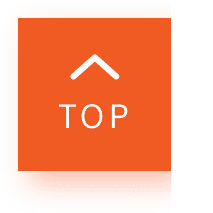Mastering the control panels of the ECM-B1M and ECM-B10 to create a complete compact videography system
Sony’s Beamforming microphones ECM-B1M and ECM-B10 are camera-mounted digital shotgun mics equipped with Multi Interface (MI) Shoe and are made to be light and compact. The microphones have built-in Digital Audio Interface and when paired with any of the microphones, they will produce their finest quality by picking up digital audio stream directly to the camera through the MI Shoe, ensuring no degradation to the audio signal. The microphones can still be used with other Sony cameras with the regular MI Shoe through its selectable digital/ analog input.
Identifying the ECM-B1M and ECM-B10’s controls
The switches at the back of the ECM-B1M and ECM-B10 might seem a little intimidating at first, but once you’ve familiarised yourself with them, you’ll be able to create a compact videography system for a wide range of shooting and recording situations.
-
The switch on the top right is the directivity selection switch, which picks up sound depending on the direction you choose. The symbol indicates that sound will be captured super-directionally and this will provide a sharp directivity to receive sounds coming from the front. You can focus on sounds coming from the front while minimising the surrounding sounds. The symbol means that sound will be picked up unidirectionally. You can record sounds coming across the front while keeping down those coming from the back and the last symbol records sounds in an omnidirectional pattern. This allows you to capture sounds coming from all directions and this option is usually selected if you want to record environmental sounds or include the voice of the videographer in the recording.
-
The middle switch on the right is the “Attenuator (ATT) Switch”. You can select the options according to your desired audio recording volume. Select “0dB” to record quiet sounds while amplifying the sounds, and “20dB” to record loud sounds while reducing distortion. We recommend that you choose an option while monitoring the audio recording volume with headphones or the volume level metre on the camera.
-
The “AUTO/MAN” switch on the bottom right of the control panel enables you to choose between having your recording volume level automatically adjusted or you can manually tweak the volume with the “AUDIO LEVEL” dial.
-
The “AUDIO LEVEL” dial next to the “AUTO/MAN” switch is for you to set the recording volume level when the switch is set to “MAN”. We suggest that you adjust the level while monitoring the camera’s volume level metre or the audio recording volume with your headphones.
-
The “FILTER” switch above the “AUDIO LEVEL” dial. The “NC” option acts as a noise cut filter to effectively eliminate unwanted sounds by digital signal processing. If the sound quality does not seem appropriate when you’re using the noise cut filter, simply select “OFF”. Choose the “LC” option to use the low cut filter function and unpleasant noises such as wind and vibration sounds will be minimised. Select “OFF” to disable either of the filter functions.
-
Lastly, on the top left is the “DIGITAL/ANALOG” switch which lets you choose between digital or analogue input type. You may select “DIGITAL” if your camera is compatible with the digital audio interface of the Multi Interface Shoe. This setting allows the microphone and camera to communicate and send digital signals to one another and deliver audio recordings with minimal interference.
Due to their light and small design, the ECM-B1M and ECM-B10 shotgun microphones are ideal for video creators on the go. By mastering the controls on these microphones, you’ll be able to start recording audio for your videos like a pro.